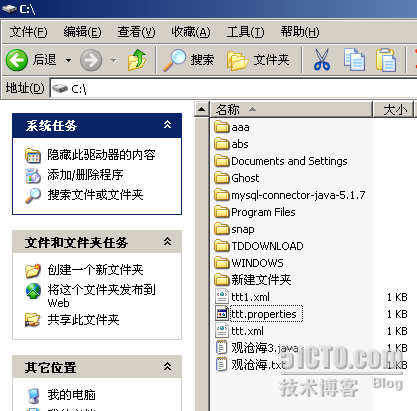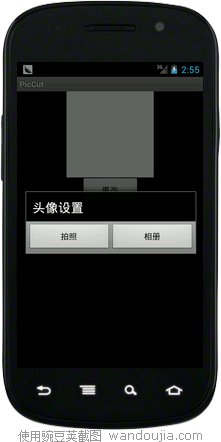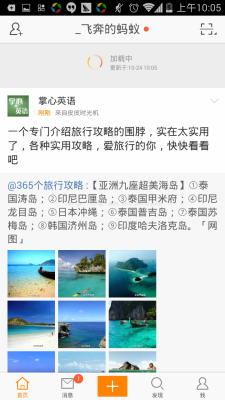ViewPager + HorizontalScrollView 实现可滚动的标签栏
这是一个可滑动的标签栏的自定义控件,参考此文章http://blog.csdn.net/fx_sky/article/details/8990573,我将主要的功能整合成一个类,配上2个特定的布局即可使用。
效果图:


主要布局文件:
<?xml version="1.0" encoding="utf-8"?> <LinearLayout xmlns:android="http://schemas.android.com/apk/res/android" android:layout_width="match_parent" android:layout_height="match_parent" android:orientation="vertical" > <RelativeLayout android:id="@+id/rl_nav" android:layout_width="fill_parent" android:layout_height="wrap_content" android:layout_gravity="top" > <RadioGroup android:id="@+id/rg_nav_content" android:layout_width="fill_parent" android:layout_height="38dip" android:layout_alignParentTop="true" android:background="#F2F2F2" android:orientation="horizontal" > </RadioGroup> <ImageView android:id="@+id/iv_nav_indicator" android:layout_width="1dip" android:layout_height="5dip" android:layout_alignParentBottom="true" android:background="#FF0000" android:contentDescription="@string/mygo_share" android:scaleType="matrix" /> </RelativeLayout> </LinearLayout>
标签的布局:
sync_nav_radiogroup_item.xml
<?xml version="1.0" encoding="utf-8"?> <RadioButton xmlns:android="http://schemas.android.com/apk/res/android" android:layout_width="0dip" android:layout_height="fill_parent" android:background="#F2F2F2" android:button="@null" android:checked="true" android:gravity="center" android:textSize="15sp" />
以下是工具类代码:
import android.app.Activity;
import android.content.Context;
import android.support.v4.view.ViewPager;
import android.util.AttributeSet;
import android.util.DisplayMetrics;
import android.view.LayoutInflater;
import android.view.View;
import android.view.ViewGroup;
import android.view.animation.LinearInterpolator;
import android.view.animation.TranslateAnimation;
import android.widget.HorizontalScrollView;
import android.widget.ImageView;
import android.widget.RadioButton;
import android.widget.RadioGroup;
import android.widget.RadioGroup.OnCheckedChangeListener;
public class SyncHorizontalScrollView extends HorizontalScrollView {
private View view;
private ImageView leftImage;
private ImageView rightImage;
private int windowWitdh = 0;
private Activity mContext;
private RadioGroup rg_nav_content;
private ImageView iv_nav_indicator;
private LayoutInflater mInflater;
private int count;// 屏幕显示的标签个数
private int indicatorWidth;// 每个标签所占的宽度
private int currentIndicatorLeft = 0;// 当前所在标签页面的位移
private ViewPager mViewPager;
private int scrollX;
public SyncHorizontalScrollView(Context context) {
super(context);
// TODO Auto-generated constructor stub
}
public SyncHorizontalScrollView(Context context, AttributeSet attrs) {
super(context, attrs);
// TODO Auto-generated constructor stub
}
/**
*
* 方法描述:
* @param mViewPager
* @param leftImage 左箭頭
* @param rightImage 右箭頭
* @param tabTitle 標籤欄的名稱
* @param count 一頁顯示的標籤個數
* @param context
* <pre>
* 修改日期 修改人 修改说明
* 2014-2-17 chen 新建
* </pre>
*/
public void setSomeParam(ViewPager mViewPager, ImageView leftImage,
ImageView rightImage, String[] tabTitle, int count, Activity context) {
this.mContext = context;
this.mViewPager = mViewPager;
// this.view = view;
mInflater = LayoutInflater.from(context);
this.view = mInflater.inflate(R.layout.sync_hsv_item, null);
this.addView(view);
this.leftImage = leftImage;
this.rightImage = rightImage;
DisplayMetrics dm = new DisplayMetrics();
context.getWindowManager().getDefaultDisplay().getMetrics(dm);
windowWitdh = dm.widthPixels; this.count = count;
indicatorWidth = windowWitdh / count;
init(tabTitle);
}
private void init(String[] tabTitle) {
rg_nav_content = (RadioGroup) view.findViewById(R.id.rg_nav_content);
iv_nav_indicator = (ImageView) view.findViewById(R.id.iv_nav_indicator);
initIndicatorWidth();
initNavigationHSV(tabTitle);
setListener();
}
// 初始化滑动下标的宽
private void initIndicatorWidth() {
ViewGroup.LayoutParams cursor_Params = iv_nav_indicator
.getLayoutParams();
cursor_Params.width = indicatorWidth;
iv_nav_indicator.setLayoutParams(cursor_Params);
}
// 添加顶部标签
private void initNavigationHSV(String[] tabTitle) {
rg_nav_content.removeAllViews(); for (int i = 0; i < tabTitle.length; i++) {
RadioButton rb = (RadioButton) mInflater.inflate(
R.layout.sync_nav_radiogroup_item, null);
rb.setId(i);
rb.setText(tabTitle[i]);
rb.setLayoutParams(new LayoutParams(indicatorWidth,
LayoutParams.MATCH_PARENT));
rg_nav_content.addView(rb);
}
RadioButton rb = (RadioButton) mInflater.inflate(
R.layout.sync_nav_radiogroup_item, null);
rg_nav_content.addView(rb);
}
private void setListener() {
rg_nav_content
.setOnCheckedChangeListener(new OnCheckedChangeListener() {
@Override
public void onCheckedChanged(RadioGroup group, int checkedId) {
if (rg_nav_content.getChildAt(checkedId) != null) {
moveAnimation(checkedId);
mViewPager.setCurrentItem(checkedId); // ViewPager
// 跟随一起 切换
}
}
});
}
//动画移动效果
private void moveAnimation(int checkedId){
TranslateAnimation animation = new TranslateAnimation(currentIndicatorLeft,
indicatorWidth * checkedId,0f, 0f);
animation.setInterpolator(new LinearInterpolator());
animation.setDuration(100);
animation.setFillAfter(true); // 执行位移动画
iv_nav_indicator.startAnimation(animation); // 记录当前 下标的距最左侧的 距离
currentIndicatorLeft = indicatorWidth * checkedId;
scrollX = (checkedId > 1 ? currentIndicatorLeft: 0)- indicatorWidth * 2;
this.post(runnable);
}
// 模拟点击事件
public void performLabelClick(int position) {
if (rg_nav_content != null && rg_nav_content.getChildCount() > position) {
((RadioButton) rg_nav_content.getChildAt(position)).performClick();
}
}
private Runnable runnable = new Runnable() {
@Override
public void run() {
// TODO Auto-generated method stub
smoothScrollTo(scrollX, 0);
}
};
// 显示和隐藏左右两边的箭头
protected void onScrollChanged(int l, int t, int oldl, int oldt) {
super.onScrollChanged(l, t, oldl, oldt);
if (!mContext.isFinishing() && view != null && rightImage != null
&& leftImage != null) {
if (view.getWidth() <= windowWitdh) {
leftImage.setVisibility(View.GONE);
rightImage.setVisibility(View.GONE);
} else { if (l == 0) {
leftImage.setVisibility(View.GONE);
rightImage.setVisibility(View.VISIBLE);
} else if (view.getWidth() - l == windowWitdh) {
leftImage.setVisibility(View.VISIBLE);
rightImage.setVisibility(View.GONE);
} else {
leftImage.setVisibility(View.VISIBLE);
rightImage.setVisibility(View.VISIBLE);
}
}
}
}
public int getIndicatorWidth(){
return indicatorWidth;
}
}在调用时,先调用setSomeParam方法将需要用的的控件与数据传入,然后控件内部开始初始化。
由于项目有需求,要在进入此控件使
用到的页面时,自动定位到某一个标签,在此需使用View.post方法执行HorizontalScrollView
控件的smoothScrollTo方法,才能确保进入页面后标签已定位。原因是scrollTo方法要等到界面显示完毕才能有效,而view.post
方法也是在界面刷新完毕之后才执行。
定义一个performLabelClick方法,让外部调用此类来实现相应的页面跳转即可。
不过此处使用时有一个问题,就是从上一级页面跳转至此页面时,无法固定在最后一个标签位,调试时发现虽然执行了 performLabelClick方法模拟点击事件,但是监听事件并没有被响应。暂时没找出问题所在。不过用了一个方法来解决此问题,即在调用 initNavigationHSV方法添加标签时,为其多加一个空标签,宽度为0即可,这样即可解决标签栏上无法定位到最后一位的问题,因为真正的最后 一位实际上是宽度为0的空标签。