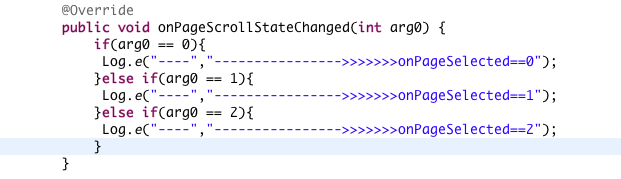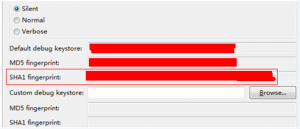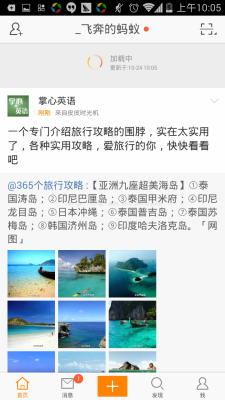android图片浏览器(一)——ImageSwitcher和Gallery
主要实现的功能就是浏览图片。
用到的控件:ImageSwitcher和Gallery。
这种简单的图片浏览器google一下有很多,我也是参考别人上写的。在搜索的过程中,我发现了一个比较有意思的事情,就是很多博客里面的代码基本上都是相同的,而且运行起来都有错误。呵呵,看来很多童鞋都是直接copy过来,并没有运行,甚至没有去仔细看代码。
我也是参考别人的博客写的,并且把错误修正了,然后按照自己的一些想法对它做了一些优化:
1、网上的代码基本都是加载进来显示这样的页面:

下面的Gallery不对称。我做了优化,加载的时候是把左边黑色的空白也铺上了。如下:

2、可能这个地方不算是优化,我看别人的程序都是在滑动的时候,ImageSwitcher会不断的变化,会不会很消耗资源?(只是换个方法实现变化而已,所以算不得优化)。我改成了只有停下来,你点击那一张,ImageSwitcher才会变化。
3、这个地方个人觉得还有有必要改一下的,我是参考了Listview的机制,实现的功能都是让图片无限滑动,
这个是在Adapter中这么写的:
public int getCount()
{
return Integer.MAX_VALUE;
}
让它最大值是最大整数,基本上是滑不到尽头的。
这个是很正常的功能,但是每滑动一次就会
ImageView imageview = new ImageView(mContext);
这样会new无数了ImageView对象,完全是没必要的。
我们可以这样,反正是循环么,有多少个图片,就new多少个ImageView就行了。
这个是参考Listview的机制,Listview在往下滑动的时候,item是不断重用的。
附上源码:
package net.blogjava.mobile;
import java.util.HashMap;
import android.app.Activity;
import android.content.Context;
import android.content.res.TypedArray;
import android.os.Bundle;
import android.view.View;
import android.view.ViewGroup;
import android.view.animation.AnimationUtils;
import android.widget.AdapterView;
import android.widget.AdapterView.OnItemClickListener;
import android.widget.BaseAdapter;
import android.widget.Gallery;
import android.widget.ImageSwitcher;
import android.widget.ImageView;
import android.widget.AdapterView.OnItemSelectedListener;
import android.widget.Gallery.LayoutParams;
import android.widget.ViewSwitcher.ViewFactory;
public class Main extends Activity implements OnItemSelectedListener, ViewFactory, OnItemClickListener
{
private Gallery gallery;
private ImageSwitcher imageSwitcher;
private ImageAdapter imageAdapter;
private int mCurrentPos = -1;// 当前的item
private HashMap<Integer, ImageView> mViewMap;
private int[] resIds = new int[]
{R.drawable.item1 ,R.drawable.item2 ,R.drawable.item3 ,R.drawable.item4 ,R.drawable.item5 ,R.drawable.item6 ,R.drawable.item7 ,R.drawable.item8 ,R.drawable.item9 ,R.drawable.item10 ,R.drawable.item11 ,R.drawable.item12 ,R.drawable.item13 ,R.drawable.item14 ,R.drawable.item15};
@Override
public void onCreate(Bundle savedInstanceState)
{
super.onCreate(savedInstanceState);
setContentView(R.layout.main);
gallery = (Gallery) findViewById(R.id.gallery);
imageAdapter = new ImageAdapter(this, resIds.length);
gallery.setAdapter(imageAdapter);
gallery.setOnItemSelectedListener(this);
gallery.setSelection(1);// 设置一加载Activity就显示的图片为第二张
gallery.setOnItemClickListener(this);
imageSwitcher = (ImageSwitcher) findViewById(R.id.imageswitcher);
imageSwitcher.setFactory(this);
// 设置动画效果 淡入淡出
imageSwitcher.setInAnimation(AnimationUtils.loadAnimation(this, android.R.anim.fade_in));
imageSwitcher.setOutAnimation(AnimationUtils.loadAnimation(this, android.R.anim.fade_out));
}
public class ImageAdapter extends BaseAdapter
{
int mGalleryItemBackground;
private Context mContext;
private int mCount;// 一共多少个item
public ImageAdapter(Context context, int count)
{
mContext = context;
mCount = count;
mViewMap = new HashMap<Integer, ImageView>(count);
TypedArray typedArray = obtainStyledAttributes(R.styleable.Gallery);
// 设置边框的样式
mGalleryItemBackground = typedArray.getResourceId(R.styleable.Gallery_android_galleryItemBackground, 0);
}
public int getCount()
{
return Integer.MAX_VALUE;
}
public Object getItem(int position)
{
return position;
}
public long getItemId(int position)
{
return position;
}
public View getView(int position, View convertView, ViewGroup parent)
{
ImageView imageview = mViewMap.get(position % mCount);
if (imageview == null)
{
imageview = new ImageView(mContext);
imageview.setImageResource(resIds[position % resIds.length]);
imageview.setScaleType(ImageView.ScaleType.FIT_XY);
imageview.setLayoutParams(new Gallery.LayoutParams(136, 88));
imageview.setBackgroundResource(mGalleryItemBackground);
}
return imageview;
}
}
// 滑动Gallery的时候,ImageView不断显示当前的item
@Override
public void onItemSelected(AdapterView<?> parent, View view, int position, long id)
{
// imageSwitcher.setImageResource(resIds[position % resIds.length]);
}
// 设置点击Gallery的时候才切换到该图片
@Override
public void onItemClick(AdapterView<?> parent, View view, int position, long id)
{
if (mCurrentPos == position)
{
// 如果在显示当前图片,再点击,就不再加载。
return;
}
mCurrentPos = position;
imageSwitcher.setImageResource(resIds[position % resIds.length]);
}
@Override
public void onNothingSelected(AdapterView<?> parent)
{
}
@Override
public View makeView()
{
ImageView imageView = new ImageView(this);
imageView.setBackgroundColor(0xFF000000);
imageView.setScaleType(ImageView.ScaleType.FIT_CENTER);
imageView.setLayoutParams(new ImageSwitcher.LayoutParams(LayoutParams.FILL_PARENT, LayoutParams.FILL_PARENT));
return imageView;
}
}
xml:
<?xml version="1.0" encoding="utf-8"?>
<RelativeLayout xmlns:android="http://schemas.android.com/apk/res/android"
android:layout_width="match_parent"
android:layout_height="match_parent">
<ImageSwitcher android:id="@+id/imageswitcher"
android:layout_width="match_parent" android:layout_height="match_parent"
/>
<Galleryandroid:id="@+id/gallery" android:layout_width="match_parent"
android:layout_height="wrap_content" android:layout_alignParentBottom="true"
android:layout_alignParentLeft="true" android:gravity="center_vertical"
android:background="#55000000"
/>
</RelativeLayout>