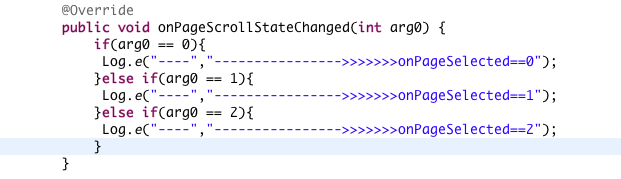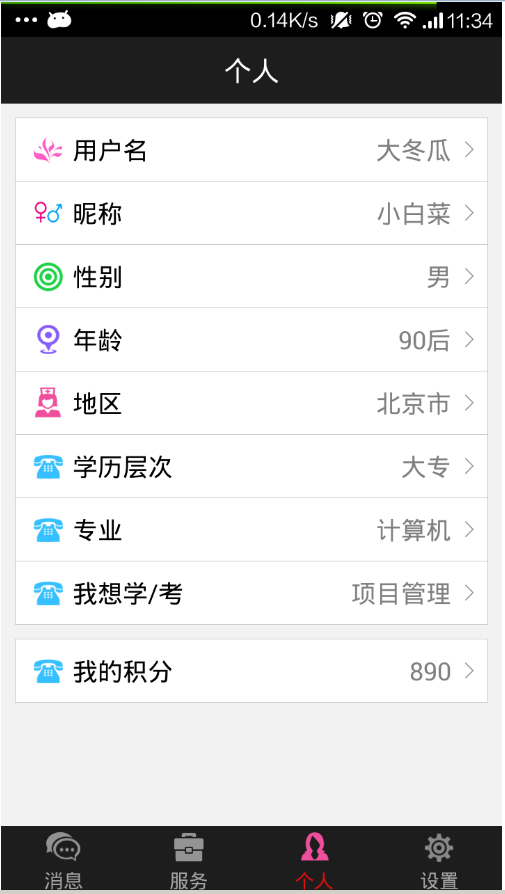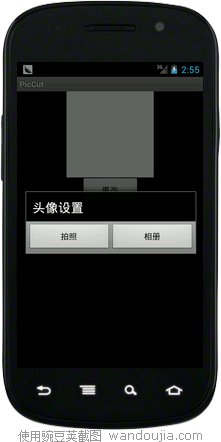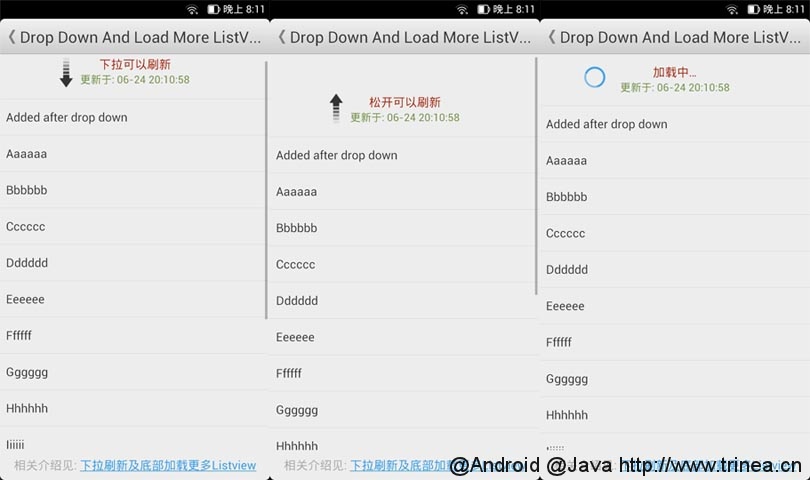最全的Android的Tab与TabHost讲解

这就是Tab,而盛放Tab的容器就是TabHost
如何实现??
每一个Tab还对应了一个布局,这个就有点好玩了。一个Activity,对应了多个功能布局。
①新建一个Tab项目,注意,不要生成main Activity

这里不要选
②在包里面新建一个类MyTab,继承于TabActivity
其实,TabActivity是Activity的子类
package zyf.tab.test;
import android.app.TabActivity;
public class MyTab extends TabActivity {
}
③从父类继承OnCreate()入口方法
package zyf.tab.test;
import android.app.TabActivity;
import android.os.Bundle;
public class MyTab extends TabActivity {
@Override
protected void onCreate(Bundle savedInstanceState) {
// TODO Auto-generated method stub
super.onCreate(savedInstanceState);
}
}
④在Manifest.xml文件中注册一下MyTab类(Activity)
<activity android:name=".MyTab">
<intent-filter>
<action android:name="android.intent.action.MAIN"></action>
<category android:name="android.intent.category.LAUNCHER"></category>
</intent-filter>
</activity>
⑤这时候,需要设计一下标签页对应的布局,一般采用FrameLayout作为根布局,每个标签页面对应一个子节点的Layout
<?xml version="1.0" encoding="utf-8"?>
<!-- 这里是根节点布局 -- >
<FrameLayout xmlns:android="http://schemas.android.com/apk/res/android"
android:layout_width="fill_parent" android:layout_height="fill_parent">
<!-- 第一个Tab 对应的布局 -- >
<LinearLayout android:id="@+id/widget_layout_Blue"
android:layout_width="fill_parent" android:layout_height="fill_parent"
androidrientation="vertical" >
<EditText android:id="@+id/widget34" android:layout_width="fill_parent"
android:layout_height="wrap_content" android:text="EditText"
android:textSize="18sp">
</EditText>
<Button android:id="@+id/widget30" android:layout_width="wrap_content"
android:layout_height="wrap_content" android:text="Button">
</Button>
</LinearLayout>
<!-- 第二个Tab 对应的布局 -- >
<LinearLayout android:id="@+id/widget_layout_red"
android:layout_width="fill_parent" android:layout_height="fill_parent"
androidrientation="vertical" >
<AnalogClock android:id="@+id/widget36"
android:layout_width="wrap_content" android:layout_height="wrap_content">
</AnalogClock>
</LinearLayout>
<!-- 第三个Tab 对应的布局 -- >
<LinearLayout android:id="@+id/widget_layout_green"
android:layout_width="fill_parent" android:layout_height="fill_parent"
androidrientation="vertical">
<RadioGroup android:id="@+id/widget43"
android:layout_width="166px" android:layout_height="98px"
androidrientation="vertical">
<RadioButton android:id="@+id/widget44"
android:layout_width="wrap_content" android:layout_height="wrap_content"
android:text="RadioButton">
</RadioButton>
<RadioButton android:id="@+id/widget45"
android:layout_width="wrap_content" android:layout_height="wrap_content"
android:text="RadioButton">
</RadioButton>
</RadioGroup>
</LinearLayout>
</FrameLayout>
⑥首先,应该声明TabHost,然后用LayoutInflater过滤出布局来,给TabHost加上含有Tab页面的FrameLayout
private TabHost myTabhost; myTabhost=this.getTabHost();//从TabActivity上面获取放置Tab的TabHost LayoutInflater.from(this).inflate(R.layout.main, myTabhost.getTabContentView(), true); //from(this)从这个TabActivity获取LayoutInflater //R.layout.main 存放Tab布局 //通过TabHost获得存放Tab标签页内容的FrameLayout //是否将inflate 拴系到根布局元素上 myTabhost.setBackgroundColor(Color.argb(150, 22, 70, 150)); //设置一下TabHost的颜色
⑦接着,在TabHost创建一个标签,然后设置一下标题/图标/标签页布局
myTabhost
.addTab(myTabhost.newTabSpec("TT")// 制造一个新的标签TT
.setIndicator("KK",
getResources().getDrawable(R.drawable.ajjc))
// 设置一下显示的标题为KK,设置一下标签图标为ajjc
.setContent(R.id.widget_layout_red));
//设置一下该标签页的布局内容为R.id.widget_layout_red,这是FrameLayout中的一个子Layout
⑧标签切换事件处理,setOnTabChangedListener
myTabhost.setOnTabChangedListener(new OnTabChangeListener(){
@Override
public void onTabChanged(String tabId) {
// TODO Auto-generated method stub
}
});
⑨各个标签页的动态MENU
先把在XML中设计好的MENU放到一个int数组里
private static final int myMenuResources[] = { R.menu.phonebook_menu,
R.menu.addphone_menu, R.menu.chatting_menu, R.menu.userapp_menu };
在setOnTabChangedListener()方法中根据标签的切换情况来设置myMenuSettingTag
@Override
public void onTabChanged(String tagString) {
// TODO Auto-generated method stub
if (tagString.equals("One")) {
myMenuSettingTag = 1;
}
if (tagString.equals("Two")) {
myMenuSettingTag = 2;
}
if (tagString.equals("Three")) {
myMenuSettingTag = 3;
}
if (tagString.equals("Four")) {
myMenuSettingTag = 4;
}
if (myMenu != null) {
onCreateOptionsMenu(myMenu);
}
}
然后onCreateOptionsMenu(Menu menu) 方法中通过MenuInflater过滤器动态加入MENU
@Override
public boolean onCreateOptionsMenu(Menu menu) {
// TODO Auto-generated method stub
// Hold on to this
myMenu = menu;
myMenu.clear();//清空MENU菜单
// Inflate the currently selected menu XML resource.
MenuInflater inflater = getMenuInflater();
//从TabActivity这里获取一个MENU过滤器
switch (myMenuSettingTag) {
case 1:
inflater.inflate(myMenuResources[0], menu);
//动态加入数组中对应的XML MENU菜单
break;
case 2:
inflater.inflate(myMenuResources[1], menu);
break;
case 3:
inflater.inflate(myMenuResources[2], menu);
break;
case 4:
inflater.inflate(myMenuResources[3], menu);
break;
default:
break;
}
return super.onCreateOptionsMenu(menu);
}
⑩运行效果